Please click on the relevant link below to open the FAQ document in a new window.
I cannot find Simple Membership
Simple Membership is totally integrated into our website. When you visit the group or event pages, or view anything under the ‘Member Zone’ menu, you are accessing the information held within Simple Membership. When you log in, using the ‘Member Login/Out’ option under the ‘Member Zone’ menu, you are logging in to the Simple Membership system.
Why can I not log in?
The login option can be found on this website, under the Member Zone menu.
You log in using either your user name or your membership number, together with the password you have set.
If you use your user name you must remember it is case sensitive.
If you have not set a password, or cannot remember what it is, you will need to use the ‘Reset Password’ function, the link for which is just below the Login button
If you have failed to log in more than a set number of times the system will lock your account in case somebody is trying to ‘hack’ into it. If this happens, please use the support form – https://www.southportu3a.org.uk/support-form/ – to contact the web support team and ask to be unlocked.
What do I do if I cannot see the screen properly on my Smartphone
A Smartphone is a very small device on which to view the Simple Membership screens, however if you turn your phone sideways it is possible to use it for most things.
If you find that, when you turn your phone sideways, the screen display just stays as it was, you need to turn on the ‘auto-rotate’ function. The location of this depends on your phone and how you have it set up, but more often than not it will be in the same ‘quick settings’ area as things like turning WiFi or Bluetooth on/off, or turning your torch on/off.
If you cannot find the auto-rotate setting on your phone, use the search function in your settings (if you have one). Failing that use Google and failing that ask for help at a group or monthly meeting.
Why does my password not work?
The password requires at least one ‘special’ character, such as a £. We have discovered however that a ‘?’ causes problems, so if you are using that character please replace it with something else.
The keyboard doesn’t come up when I want to type an email on my ipad
This sometime happens when your browser is set to ‘Request mobile website’.
In Safari, tap on the ‘aA’ in the address/search bar and select ‘Website settings’, then ‘Request desktop website’.
In other browsers, such as Chrome, you will find the Desktop site selection in the ‘three dots’ menu at the top right of the page.
I want to sign up for an event on behalf of myself and my partner, how do I do that?
When signing up for an event there are two options to sign up, one for just you and one for you and a partner.
If you select the option for you and a partner you then must select the partner you would like to take on the event. This does not have to be your membership partner. If you do not select a partner the system will just sign you up on your own.
How do I see a full list of events
Under the ‘About Us’ menu on our website, you will see an option labelled ‘Event list’. This will show a list of all of our events in date order. If you want to look at a specific group you can sort the list into group order by clicking on the ‘Group’ column header.
You should note that any events which do not show a group are ‘Open’ events which can be attended by any Southport u3a member.
How do I find a list of Open Events
Select the menu option Events – Full Event List
Click on the ‘Groups’ column label. This will sort the events into group order and the open events will come to the top.
I can’t see any icons to join a group or email the group leader
You must be logged in to Simple Membership for these to be visible
I can’t see any icons to join an event or email the event organiser
You must be logged in to Simple Membership for these to be visible
Why is PayPal asking me to log in?
You do not have to have a PayPal account in order to pay via the Simple Membership PayPal option. However, if the email address you use is registered to a PayPal account it will expect you to log in to your account.
If you are on a small screen device, you may be asked to enter an email address before going to the screen on which you enter your card details. This is needed in order to send your PayPal receipt.
I do not have a PayPal account but PayPal will not let me use my card
If your payment card is registered to an existing PayPal account you must sign in to that account in order to pay with it.
PayPal security restrictions prevent a single credit/debit card being used on multiple accounts. If you do not want to sign in to a PayPal account you must use a different debit or credit card.
In addition, PayPal occasionally and at random does not offer the guest checkout option. If this happens, simply cancel out of the screen and then click the Pay with PayPal option again to restart the process.
When I select the Renew Membership option it tells me my fee is £0.00
If you are being given a fee of £0.00 it is because you are signed up to a joint membership and you are shown as the partner. Your partner will be shown as the primary member and responsible for paying for both of you.
If you wish to change this please contact the Membership Secretary via our contact form.
When I try to pay with PayPal I can’t see the entire form
The image below shows how the payment screen looks when this problem occurs.
We have seen this very occasionally with Apple based devices, when the member has chosen one of the small ‘card’ buttons on the first payment screen. Choosing the main PayPal button and then selecting the ‘Guest Checkout’ option seems to bypass the problem.
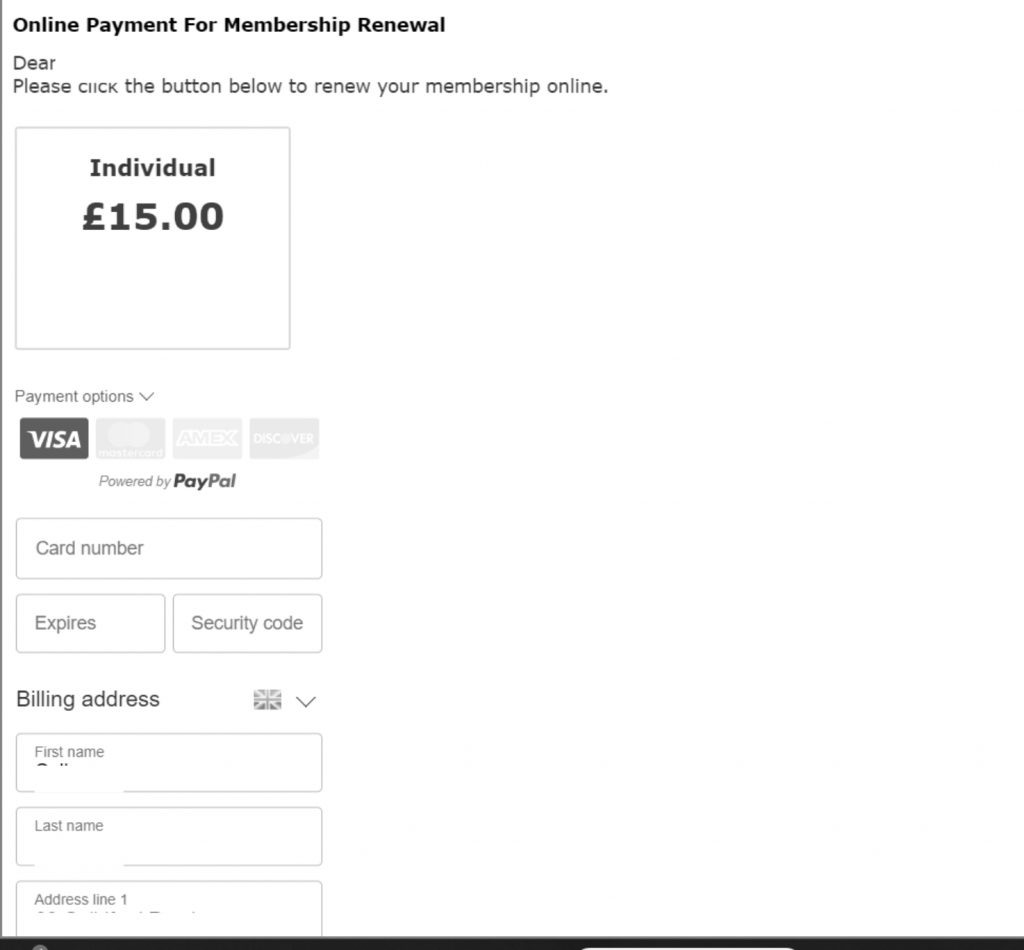
Emails from Southport u3a go into my Spam folder
To avoid our emails being treated as Spam, please add ‘simplemembership@southportu3a.org.uk’ to your contact list.
I no longer receive emails from Southport u3a
If you stop receiving emails about groups, events or membership, there is a chance that your email provider has flagged a message as spam. Please get in touch with us as soon as you can, at websupport@southportu3a.org.uk, and we will look into it for you.
If you have other items which you believe would be useful in one or both of these documents please use the support form to inform us.

